pgchess Quickstart
Notes
We require extensions pgchess and pg2podg.
The procedure described in this document has been tested on a PostgreSQL 9.2 server, where pgchess version 0.1.7 and pg2podg version 0.1.3 have been installed.
The SQL files in the test/sql/play directory make use of the
convenient \ir meta command, which was introduced on PostgreSQL 9.2;
on PostgreSQL 9.1 it is necessary to rewrite such files using the \i
meta command. Future versions of this extension will include a 9.1
version of these files as well.
Step 1
Install both extensions on a PostgreSQL 9.1+ server. You can use
pgxnclient, for instance:
pgxnclient install pgchess
pgxnclient install pg2podg
Step 2
Download and unpack the pgchess archive, which contains some
additional files:
pgxnclient download pgchess
unzip pgchess-0.1.7.zip
cd pgchess-0.1.7/test/sql
Step 3
Create the database objects, in the following order:
gianni=# CREATE EXTENSION pgchess;
CREATE EXTENSION
gianni=# CREATE EXTENSION pg2podg;
CREATE EXTENSION
Step 4
Load a default game in the chessboard:
\i play/new-game.sql
Step 5
View the game in FEN notation
gianni=# select %% game from status;
?column?
----------------------------------------------------------
rnbqkbnr/pppppppp/8/8/8/8/PPPPPPPP/RNBQKBNR w KQkq - 0 1
(1 row)
Step 5a (optional)
If you are using a VT100-compatible terminal, you can use an enhanced graphical display.
First make sure that the background is lighter than the foreground (e.g. black on white); then issue
gianni=# \pset format unaligned
Output format is unaligned.
and check that it is working by displaying the current game:
gianni=# select # game from status;
?column?
♜ ♞ ♝ ♛ ♚ ♝ ♞ ♜ 8
♟ ♟ ♟ ♟ ♟ ♟ ♟ ♟ 7
6
5
4
3
♙ ♙ ♙ ♙ ♙ ♙ ♙ ♙ 2
♖ ♘ ♗ ♕ ♔ ♗ ♘ ♖ 1
a b c d e f g h
(1 row)
Step 6
Now you can start a CPU v CPU game:
\i play/PG_v_PG.sql
you can interrupt the game with CTRL-C. Since each half-move is executed in a separate transaction, the game will be left in the state corresponding to the last completed move.