Contents
Setting up pg_stat_monitor
Supported platforms
The PostgreSQL YUM repository supports pg_stat_monitor for all supported versions for the following platforms:
- Red Hat Enterprise/Rocky/CentOS/Oracle Linux 7 and 8
- Fedora 33 and 34
Find the list of supported platforms for pg_stat_monitor within Percona Distribution for PostgreSQL on the Percona Release Lifecycle Overview page.
Installation guidelines
You can install pg_stat_monitor from the following sources:
Installing from Percona repositories
To install pg_stat_monitor from Percona repositories, you need to use the percona-release repository management tool.
- Install percona-release following the instructions relevant to your operating system
- Enable Percona repository:
sh
percona-release setup ppgXX
Replace XX with the desired PostgreSQL version. For example, to install pg_stat_monitor for PostgreSQL 13, specify ppg13.
Install
pg_stat_monitorpackageFor Debian and Ubuntu:
sh apt-get install percona-pg-stat-monitor13For RHEL and CentOS:
sh yum install percona-pg-stat-monitor13
Installing from PostgreSQL yum repositories
Install the PostgreSQL repositories following the instructions in the Linux downloads (Red Hat family) chapter in PostgreSQL documentation.
Install pg_stat_monitor:
dnf install -y pg_stat_monitor_<VERSION>
Replace the VERSION variable with the PostgreSQL version you are using (e.g. specify pg_stat_monitor_13 for PostgreSQL 13)
Installing from PGXN
You can install pg_stat_monitor from PGXN (PostgreSQL Extensions Network) using the PGXN client.
Use the following command:
pgxn install pg_stat_monitor
Building from source
To build pg_stat_monitor from source code, you require the following:
- git
- make
- gcc
- pg_config
You can download the source code of the latest release of pg_stat_monitor from the releases page on GitHub or using git:
git clone git://github.com/Percona/pg_stat_monitor.git
Compile and install the extension
cd pg_stat_monitor
make USE_PGXS=1
make USE_PGXS=1 install
Setup
You can enable pg_stat_monitor when your postgresql instance is not running.
pg_stat_monitor needs to be loaded at the start time. The extension requires additional shared memory; therefore, add the pg_stat_monitor value for the shared_preload_libraries parameter and restart the postgresql instance.
Use the ALTER SYSTEMcommand from psql terminal to modify the shared_preload_libraries parameter.
sql
ALTER SYSTEM SET shared_preload_libraries = 'pg_stat_monitor';
NOTE: If you’ve added other modules to the
shared_preload_librariesparameter (for example,pg_stat_statements), list all of them separated by commas for theALTER SYSTEMcommand.:warning: For PostgreSQL 13 and earlier versions,
pg_stat_monitormust followpg_stat_statements. For example,ALTER SYSTEM SET shared_preload_libraries = 'foo, pg_stat_statements, pg_stat_monitor'.In PostgreSQL 14, you can specify
pg_stat_statementsandpg_stat_monitorin any order. However, due to the extensions' architecture, if bothpg_stat_statementsandpg_stat_monitorare loaded, only the last listed extension captures utility queries, CREATE TABLE, Analyze, etc. The first listed extension captures most common queries like SELECT, UPDATE, INSERT, but does not capture utility queries.Thus, to collect the whole statistics with pg_stat_monitor, we recommend to specify the extensions as follows: ALTER SYSTEM SET shared_preload_libraries = 'pg_stat_statements, pg_stat_monitor'.
Start or restart the postgresql instance to apply the changes.
- On Debian and Ubuntu:
sh
sudo systemctl restart postgresql.service
- On Red Hat Enterprise Linux and CentOS:
sh
sudo systemctl restart postgresql-13
Create the extension using the CREATE EXTENSION command. Using this command requires the privileges of a superuser or a database owner. Connect to psql as a superuser for a database and run the following command:
sql
CREATE EXTENSION pg_stat_monitor;
This allows you to see the stats collected by pg_stat_monitor.
By default, pg_stat_monitor is created for the postgres database. To access the statistics from other databases, you need to create the extension for every database.
``` -- Select some of the query information, like client_ip, username and application_name etc.
postgres=# SELECT application_name, userid AS user_name, datname AS database_name, substr(query,0, 50) AS query, calls, client_ip FROM pg_stat_monitor; application_name | user_name | database_name | query | calls | client_ip ------------------+-----------+---------------+---------------------------------------------------+-------+----------- psql | vagrant | postgres | SELECT application_name, userid::regrole AS user_ | 1 | 127.0.0.1 psql | vagrant | postgres | SELECT application_name, userid AS user_name, dat | 3 | 127.0.0.1 psql | vagrant | postgres | SELECT application_name, userid AS user_name, dat | 1 | 127.0.0.1 psql | vagrant | postgres | SELECT application_name, userid AS user_name, dat | 8 | 127.0.0.1 psql | vagrant | postgres | SELECT bucket, substr(query,$1, $2) AS query, cmd | 1 | 127.0.0.1 (5 rows) ```
To learn more about pg_stat_monitor features and usage, see User Guide. To view all other data elements provided by pg_stat_monitor, please see the pg_stat_monitor view reference.
Configuration
You can find the configuration parameters of the pg_stat_monitor extension in the pg_stat_monitor_settings view. To change the default configuration, specify new values for the desired parameters using the GUC (Grant Unified Configuration) system. To learn more, refer to the Configuration section of the user guide.
Remove pg_stat_monitor
To uninstall pg_stat_monitor, do the following:
Disable statistics collection. Establish the
psqlsession and run the following command :sql ALTER SYSTEM SET pg_stat_monitor.pgsm_enable = 0;Drop
pg_stat_monitorextension:sql DROP EXTENSION pg_stat_monitor;Remove
pg_stat_monitorfrom theshared_preload_librariesconfiguration parameter:sql ALTER SYSTEM SET shared_preload_libraries = '';!!! important
If the `shared_preload_libraries` parameter includes other modules, specify them all for the `ALTER SYSTEM SET` command to keep using them.Restart the
postgresqlinstance to apply the changes. The following command restarts PostgreSQL 13. Replace the version value with the one you are using.- On Debian and Ubuntu:
sh sudo systemctl restart postgresql.service- On Red Hat Enterprise Linux and CentOS:
sh sudo systemctl restart postgresql-13