Contents
OmniPITR - omnipitr-backup-master
USAGE
/some/path/omnipitr/bin/omnipitr-backup-master [options]
Options:
- --data-dir (-D)
-
Where PostgreSQL datadir is located (path)
- --database (-d)
-
Which database to connect to to issue required SQL queries. Defaults to template1.
- --host (-h)
-
Which host to connect to when connecting to database to backup. Shouldn't really be changed in 99% of cases. Defaults to empty string - i.e. use UNIX sockets.
- --port (-p)
-
Which port to connect to when connecting to database. Defaults to 5432.
- --username (-U)
-
What username to use when connecting to database. Defaults to postgres.
- --xlogs (-x)
-
Directory that will be created. Then - will be used as source of xlogs to archive. Afterwards - it will be removed. This directory should be the same as --dst-backup for omnipitr-archive, and it shouldn't exist before running omnipitr-backup-master.
- --dst-local (-dl)
-
Where to copy the hot backup files on current server (you can provide many of these).
You can also specify compression per-destination. Check COMPRESSION section of the doc.
- --dst-remote (-dr)
-
Where to copy the hot backup files on remote server. Supported ways to transport files are rsync and rsync over ssh. Please see DESCRIPTION for more information (you can provide many of these)
You can also specify compression per-destination. Check COMPRESSION section of the doc.
- --temp-dir (-t)
-
Where to create temporary files (defaults to /tmp or $TMPDIR environment variable location)
- --state-dir (-s)
-
Name of directory to use as state-directory to handle errors when sending wal segments to many locations.
- --log (-l)
-
Name of logfile (actually template, as it supports %% strftime(3) markers. Unfortunately due to the %x usage by PostgreSQL, We cannot use %% macros directly. Instead - any occurence of ^ character in log dir will be first changed to %, and later on passed to strftime.
- --filename-template (-f)
-
Template for naming output files. Check FILENAMES section for details.
- --pid-file
-
Name of file to use for pidfile. If it is specified, than only one copy of omnipitr-backup-master (with this pidfile) can run at the same time.
Trying to run second copy of omnipitr-backup-master will result in an error.
- --verbose (-v)
-
Log verbosely what is happening.
- --not-nice (-nn)
-
Do not use nice for compressions.
- --gzip-path (-gp)
-
Full path to gzip program - in case you can't set proper PATH environment variable.
- --bzip2-path (-bp)
-
Full path to bzip2 program - in case you can't set proper PATH environment variable.
- --lzma-path (-lp)
-
Full path to lzma program - in case you can't set proper PATH environment variable.
- --nice-path (-np)
-
Full path to nice program - in case you can't set proper PATH environment variable.
- --tar-path (-tp)
-
Full path to tar program - in case you can't set proper PATH environment variable.
- --rsync-path (-rp)
-
Full path to rsync program - in case you can't set proper PATH environment variable.
- --psql-path (-pp)
-
Full path to psql program - in case you can't set proper PATH environment variable.
DESCRIPTION
Running this program should be done by cronjob, or manually by database administrator.
As a result of running it there are 2 files, usually named HOST-data-YYYY-MM-DD.tar and HOST-xlog-YYYY-MM-DD.tar. These files can be optionally compressed and delivered to many places - both local (on the same server) or remote (via rsync).
Which options should be given depends only on installation, but generally you will need at least:
--data-dir
Backup will process files in this directory.
--log
to make sure that information is logged someplace about archiving progress
one of --dst-local or --dst-remote
to specify where to send the backup files to
Of course you can provide many --dst-local or many --dst-remote or many mix of these.
Generally omnipitr-backup-master will try to deliver WAL segment to all destinations. In case remote destination will fail, omnipitr-backup-master will retry 3 times, with 5 minute delay between tries.
In case of errors when writing to local destination - it is skipped, and error is logged.
Backups will be transferred to destinations in this order:
- 1. All local destinations, in order provided in command line
- 2. All remote destinations, in order provided in command line
Remote destination specification
omnipitr-backup-master delivers backup files to destination using rsync program. Both direct-rsync and rsync-over-ssh are supported (it's better to use direct rsync - it uses less resources due to lack of encryption.
Destination url/location should be in a format that is usable by rsync program.
For example you can use:
rsync://user@remote_host/module/path/
host:/path/
To allow remote delivery you need to have rsync program. In case you're using rsync over ssh, ssh program has also to be available.
In case your rsync/ssh programs are in custom directories simply set $PATH environemnt variable before starting PostgreSQL.
COMPRESSION
Every destination can have specified compression. To use it you should prefix destination path/url with compression type followed by '=' sign.
Allowed compression types:
gzip
Compresses with gzip program, used file extension is .gz
bzip2
Compresses with bzip2 program, used file extension is .bz2
lzma
Compresses with lzma program, used file extension is .lzma
All compressions are done on NICE to make the operation as unobtrusive as possible.
If you want to pass any extra arguments to compression program, you can either:
make a wrapper
Write a program/script that will be named in the same way your actual compression program is named, but adding some parameters to call
use environment variables
All of supported compression programs use environment variables:
gzip - GZIP
bzip2 - BZIP2
lzma - XZ_OPT
For details - please consult manual to your choosen compression tool.
It is strongly suggest to use only 1 compression method for all destinations
FILENAMES
Naming of files for backups might be important depending on deployment.
Generally, generated filenames are named using templates, with default template being:
__HOSTNAME__-__FILETYPE__-^Y-^m-^d.tar__CEXT__Within template (specified with --filename-template option) you can use following markers:
__HOSTNAME__
Name of server backup is made on - as reported by hostname(1) program.
__FILETYPE__
It is actually required to have __FILETYPE__ - it specifies whether the file contains data (data) or xlog segments (xlog)
__CEXT__
Based on compression algorithm choosen for given delivery. Can be empty (no compression), or contains dot (.) and literal extension associated with choosen compression program.
any ^? markers
like in strftime(3) call, but ^ will be changed to % first.
Filename template is evaluated at start, so any timestamp (^? markers) will relate to date/time of beginning of backup process.
TABLESPACES
If omnipitr-backup-master detects additional tablespaces, they will be also compressed to generated tarball.
Since the full path to the tablespace directory is important, and should be preserved, and normally tar doesn't let you store files which path starts with "/" (as it would be dangerous), omnipitr-backup-master uses the following approach:
all tablespaces will be stored in tar, and upon extraction they will be put in the directory "tablespaces", and under it - there will be the full path to the tablespace directory.
For example:
Assuming PostgreSQL PGDATA is in /var/lib/pgsql/data, and it has 3 extra tablespaces placed in:
/mnt/san/tablespace
/home/whatever/xxx
/media/ssd
generated DATA tarball will contain 2 directories:
data - copy of /var/lib/pgsql/data
tablespaces - which contains full directory structure leading to:
tablespaces/mnt/san/tablespace - copy of /mnt/san/tablespace
tablespaces/home/whatever/xxx - copy of /home/whatever/xxx
tablespaces/media/ssd - copy of /media/ssd
Thanks to this approach, if you'll create symlink "tablespaces" pointing to root directory (ln -s / tablespaces) before exploding tarball - all tablespace files will be created already in the correct places. This is of course not necessary, but will help if you'd ever need to recover from such backup.
EXAMPLES
Minimal setup, with copying file to local directory:
/.../omnipitr-backup-master -D /mnt/data -l /var/log/omnipitr/backup.log -dl /mnt/backups/Minimal setup, with compression, and copying file to remote directory over rsync:
/.../omnipitr-backup-master -D /mnt/data/ -l /var/log/omnipitr/backup.log -dr bzip2=rsync://slave/postgres/backups/2 remote, compressed destinations, 1 local, with auto rotated logfile, and modified filenames
/.../omnipitr-backup-master -D /mnt/data/ -l /var/log/omnipitr/backup-^Y-^m-^d.log -dr bzip2=rsync://slave/postgres/backups/ -dr gzip=backups:/mnt/hotbackups/ -dl /mnt/backups/ -f "main-__FILETYPE__-^Y^m^d_^H^M^S.tar__CEXT__"IMPORTANT NOTICES
It omnipitr-backup-master will get stopped in hard way (kill -9, or multiple ctrl-c - it is possible that it will leave database with backup mode still enabled. So, to prevent future problems with it, if you had to hard stop it - remember to connect to postgresql and issue:
SELECT pg_stop_backup();omnipitr-backup-master should be running from the same system account as PostgreSQL. It is technically possible to make it work with running from another account, but it will definitely be more complicated and error-prone.
COPYRIGHT
The OmniPITR project is Copyright (c) 2009-2010 OmniTI. All rights reserved.
POD ERRORS
Hey! The above document had some coding errors, which are explained below:
- Around line 327:
-
'=item' outside of any '=over'