Contents
Pytest based tests
Usage
Run all tests in parallel:
pytest -n auto
Run all tests sequentially:
pytest
Run a specific test:
pytest test/test_columnar.py::test_recovery
Run a specific test file in parallel:
pytest -n auto test/test_columnar.py
Run any test that contains a certain string in the name:
pytest -k recovery
Run tests without it capturing stdout/stderr. This can be useful to see the logs of a passing test:
pytest -s test/test_columnar.py::test_recovery
General info
Our other tests work by comparing output of a sequence of SQL commands that’s
executed by psql to an expected output. If there’s a difference between the
expected and actual output, then the tests fails. This works fine for many
cases, but certain types of tests are hard to write and a lot of care usually
has to be taken to make sure output is completely identical in every run.
The tests in this directory use a different approach and use
pytest to run tests that are written in the Python programming
language. This idea is similar to TAP tests that are part of Postgres, with the
important difference that those are written in Perl.
In the sections below you can find most stuff you’ll need to know about
pytest to run and write such tests, but if you want more detailed info some
useful references are:
Adding a new test
Tests are automatically discovered by pytest using a simple but effective
heuristic. In this directory (src/test/regress/citus_tests/test) it finds
all of the files that are named test_{some name}.py. Those files
are then searched for function names starting with the test_ prefix. All those
functions are considered tests by pytest.
Fixtures aka Dependency Injection aka Teardown/Cleanup
An important part of tests is that they have some dependencies. The most
important dependency for us is usually a running Citus cluster. These
dependencies are provided by what pytest calls fixtures. Fixtures are
functions that yield a value. Anything before the yield is done during setup
and anything after the yield is done during teardown of the test (or whole
session). All our fixtures are defined in conftest.py.
Using a fixture in a test is very easy, but looks like a lot of magic. All you have to do is make sure your test function has an argument with the same name as the name of the fixture. For example:
def test_some_query(cluster):
cluster.coordinator.sql("SELECT 1")
assert cluster.workers[0].sql_value('SELECT 2') == 2
If you need a cluster of a specific size you can use the cluster_factory
fixture:
def test_with_100_workers(cluster_factory):
cluster = cluster_factory(100)
If you want more details on how fixtures work a few useful pages of the pytest docs are:
Connecting to a test postgres
Sometimes your test is failing in an unexpected way and the easiest way to find out why is to connect to Postgres at a certain point interactively.
Using psql_debug
The easiest way is to use the psql_debug() method of your Cluster or
Postgres instance.
def test_something(cluster):
# working stuff
cluster.coordinator.psql_debug()
# unexpectedly failing test
Then run this test with stdout/stderr capturing disabled (-s) and it will show
you an interactive psql prompt right at that point in the test:
$ pytest -s test/test_your_thing.py::test_something
...
psql (15.2)
SSL connection (protocol: TLSv1.3, cipher: TLS_AES_256_GCM_SHA384, compression: off)
Type "help" for help.
127.0.0.1 postgres@postgres:10201-20016=
> select 1;
Debug manually
Sometimes you need to connect to more than one node though. For that you can use
a Cluster its debug method instead.
def test_something(cluster):
# working stuff
cluster.debug()
# unexpectedly failing test
Then run this test with stdout/stderr capturing disabled (-s) and it will show
you the connection string for each of the nodes in the cluster:
$ PG_FORCE_PORTS=true pytest -s test/test_your_thing.py::test_something
...
The nodes in this cluster and their connection strings are:
/tmp/pytest-of-jelte/pytest-752/cluster2-0/coordinator:
"host=127.0.0.1 port=10202 dbname=postgres user=postgres options='-c search_path=test_recovery' connect_timeout=3 client_encoding=UTF8"
/tmp/pytest-of-jelte/pytest-752/cluster2-0/worker0:
"host=127.0.0.1 port=10203 dbname=postgres user=postgres options='-c search_path=test_recovery' connect_timeout=3 client_encoding=UTF8"
/tmp/pytest-of-jelte/pytest-752/cluster2-0/worker1:
"host=127.0.0.1 port=10204 dbname=postgres user=postgres options='-c search_path=test_recovery' connect_timeout=3 client_encoding=UTF8"
Press Enter to continue running the test...
Then in another terminal you can manually connect to as many of them as you want.
Using PG_FORCE_PORTS is recommended here, to make sure that the ports will
stay the same across runs of the tests. That way you can reuse the connection
strings that you got from a previous run, if you need to debug again.